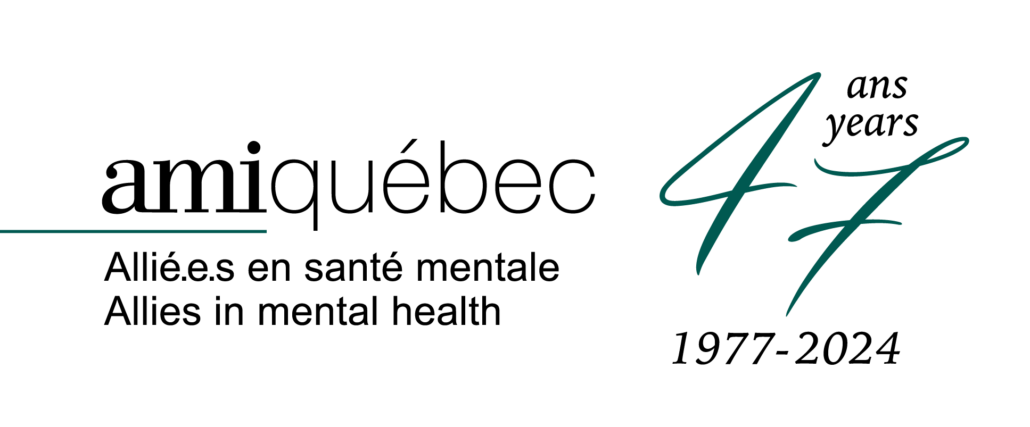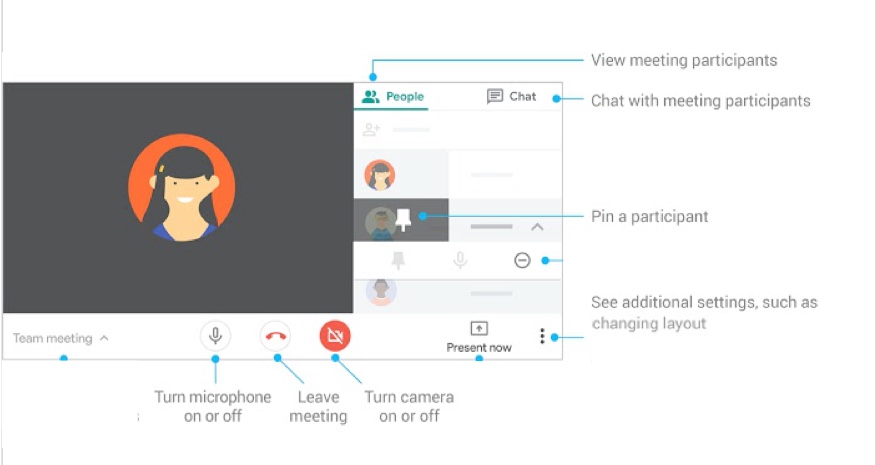How to prepare for a videoconference (Google Meet)
Here are some quick tips on how to prepare for a videoconference, and what to expect when you join a Google Meet link like the one used in our support groups and some of our workshops.
How to log in – click the “join meeting” link on our website or in your email. If you are accessing a workshop on your smartphone or tablet, you will be prompted to download the Google Meet app and then sign in with your email address (it’s free).
Take a few minutes before the start time to make sure your equipment works. Follow these guidelines:
- Prepare your space – don’t have any distractions behind you, make sure it’s quiet and comfortable. Make sure that your desk/table is clear.
- Prepare your camera – make sure it is working. Make sure the angle is appropriate and you have adequate lighting.
- Prepare your sound – make sure you can hear. If you are having trouble with sound, try plugging in earphones. Silence your cellphone, be in a quiet room, and try not to eat food during the meeting (it’s distracting).
Google Meet Layout:
Frequently Asked Questions
It isn‘t working/I’m getting a blank screen! What do I do?
If you have a gmail email address, Google Meet will work on a computer, iPad, or iPhone. If prompted, you can install the app and sign in with your gmail email address (but it can also work without the app, just in a browser like Google Chrome, Firefox, or Safari).
If you do not have a gmail email address: Please use an iPad or a computer to join (or sign up for a gmail account–it’s free!) Do not install the app as that may force you to sign in with a gmail email address. Google Meet will not work on an iPhone (it will keep prompting you to sign in).
You can sign up for a Gmail email address by going to gmail.com. It’s free! Think of it as the way to access our programs.
Programs can vary depending on the age of your computer. Try downloading Google Chrome. It’s free HERE.
Can I participate by smartphone or tablet?
If you have a gmail email address, Google Meet will work on a computer, iPad, or iPhone. If prompted, you can install the app and sign in with your gmail email address (but it can also work without the app, just in a browser like Google Chrome, Firefox, or Safari).
If you do not have a gmail email address: Please use an iPad or a computer to join (or sign up for a gmail account–it’s free!) Do not install the app as that may force you to sign in with a gmail email address. Google Meet will not work on an iPhone (it will keep prompting you to sign in).
You can sign up for a Gmail email address by going to gmail.com. It’s free! Think of it as the way to access our programs.
Please note that if you have access to a computer, you have more viewing options, which you might prefer. For example, on a smartphone, you can only see the person who is talking, but on a computer you can see everyone at once.
Can I change the layout of the screen?
There are a few different “views” in Google Meet. Here’s how to select what works best for you:
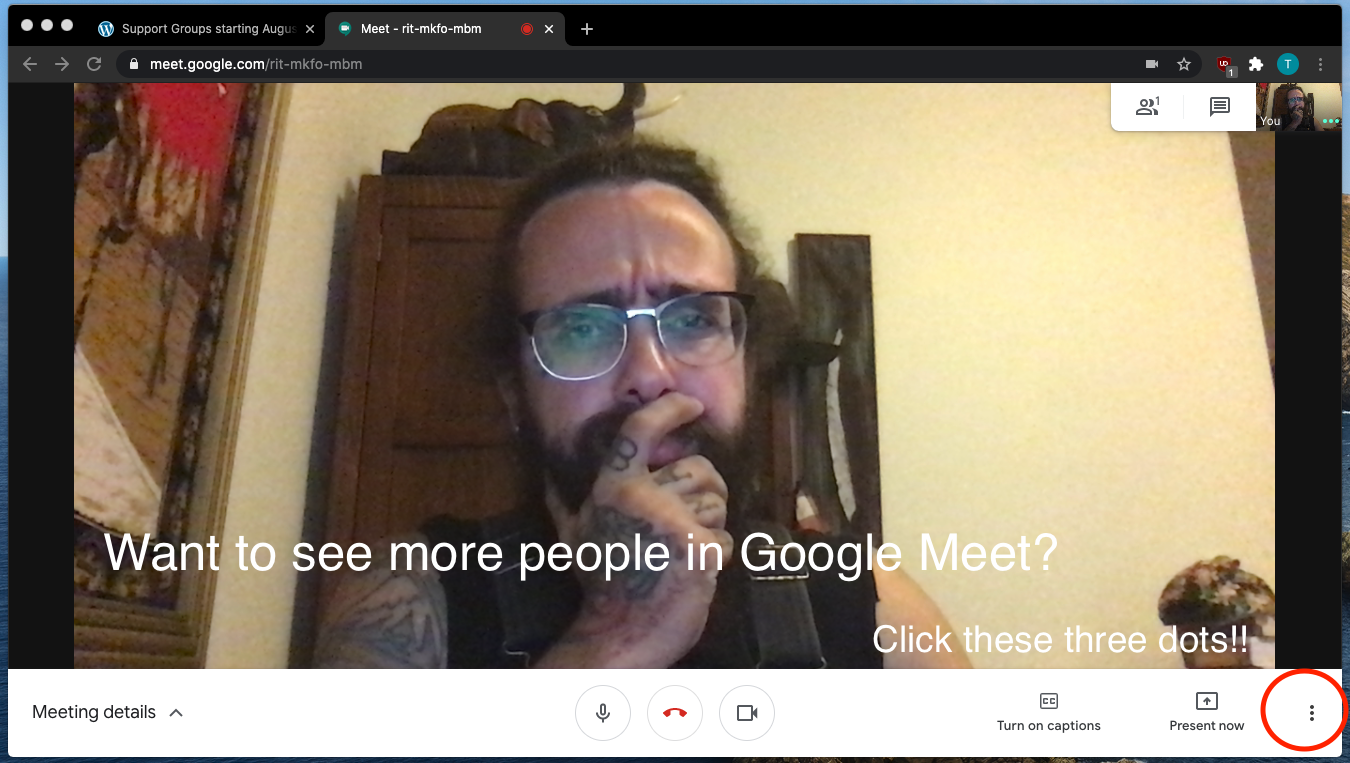
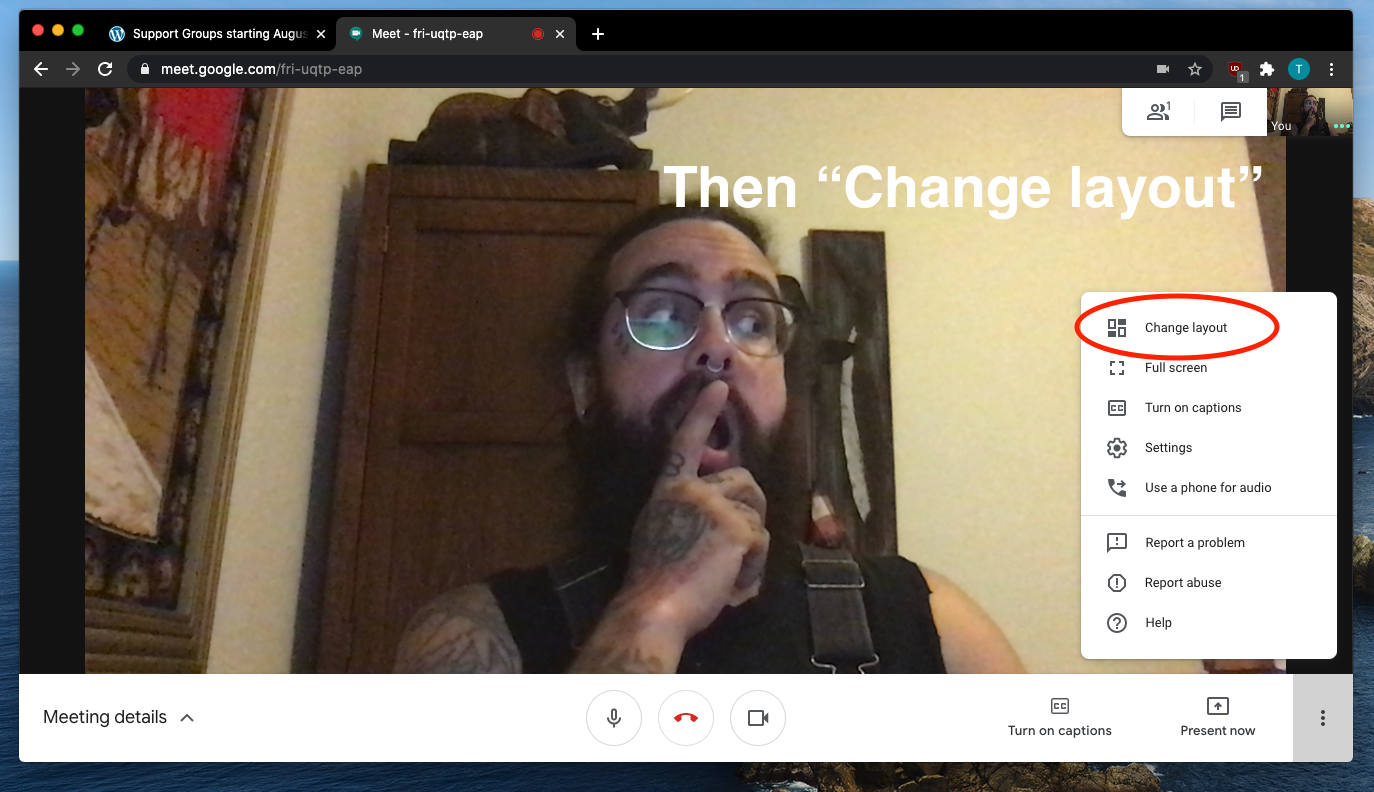
Under “Change layout” you can choose different views.
Please note that you can see up to 50 people per screen on Google Meet.
I have trouble hearing. How can I participate?
When you are in a meeting, there is a button at the bottom right marked CC. Click on that. You will see words (like movie subtitles) of everything being spoken.
If you are having trouble hearing the person speaking, try plugging earphones into your device.
Can I participate by telephone?
For workshops: No, our workshops are not accessible only by phone. Please join us by video using the link provided in the email you received when you registered.
For support groups: If you do not have access to the internet, we may allow you to participate by phone call only. Please call 514-486-1448 to discuss your situation.
Why are you using Google Meet instead of Zoom?
Zoom and Google Meet are very much the same. However, Zoom charges a fee for meetings that are longer than 45 minutes. We have 3-4 Support Groups occurring at the same time, plus a few workshops every month, so it would be costly to have multiple Zoom Accounts. Google Meet is free for us as a non-profit organization.
Also, we have a few participants in our support groups who join in by telephone. Zoom is based in the United States, so they would be charged international long distance rates to join.
I don’t want my name to appear, how can I do that?
If you have a Gmail email address: Google Meet uses the name on your Gmail account. If you’d prefer to use just your first name, find out how by clicking: How to change your name on Google Meet.
What if I don’t want people to see my background at home?
We recommend you find a place where a wall is behind you, or you could place a sheet or curtain behind you. You could also use your smartphone and sit in a car or outside.
You can also choose “change background” by clicking on the three dots at the bottom of your screen.
Are all your programs available online?
We are working on striking a balance between in-person and online events so that we can best accommodate as many people as possible.
Some of our workshops are being held only online and some are being held only in person at our office, 5800 Decarie in Montreal. When you register for a workshop, you will receive details about the workshop including location and date and time. This information can also be found here: amiquebec.org/workshops.
All our support groups are being held online (with the exception of our South Shore group). We have found a number of benefits to holding our support groups online, like people being able to attend who do not live near our physical location.
Please email registration@amiquebec.org or call 514-486-1448 if you have any questions.
Why aren’t you doing telephone support groups anymore?
Our feedback indicated that people wanted to see each other and had trouble figuring out who was speaking on the phone, especially in larger groups. Facilitators could no longer “see body language” of participants, making their roles more difficult. Also people with hearing issues had difficulty having a phone to their ear for 90 minutes. Google Meet is also free; we had to pay for the telephone technology we were using. But don’t worry–you can still participate by phone; see “can I participate by telephone” above.
I need technical assistance!
If you need further assistance, email david@amiquebec.org. For assistance ahead of time, phone us during business hours at 514-486-1448.
We know this can be confusing. AMI-Quebec is here for you.